Select tool
Use the Select tool  to specify the diagram elements you will modify using other tools or commands.
to specify the diagram elements you will modify using other tools or commands.
Switch to the Select tool in the Tool menu available on the left of the screen. You will see a little flyout menu on the right bottom of your screen.
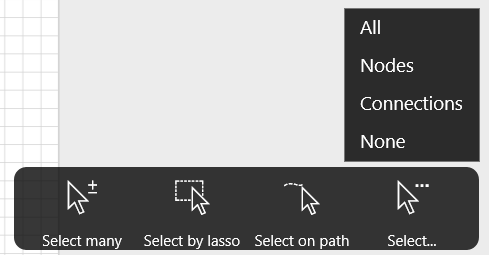
It offers the following options:
Select many
This option allows selecting multiple diagram items by just clicking each of them. The selected elements are grouped inside the selection for further manipulations. The selection area has control points similar to those a single selected shape has – little circles on the corners and midpoints of the selection. You can use them to change the dimensions of the selection and all the selected elements will be resized. Rotate the selection by clicking and dragging the curled arrow button. You can also delete and duplicate the selection. Context menu options are accessed by clicking the Settings button.
In the mouse mode, you can select multiple objects by keeping Shift button pressed and clicking the necessary diagram elements.
Select by lasso
Click the corresponding button in the Select flyout menu. Now you can select objects with lasso. Click and hold the mouse button a short distance away from the diagram elements you want to select to establish the selection starting point. Move the cursor and you will see that the selection box grows. When you release the mouse button, the objects inside the selection are bundled for editing.
Partially selected elements are not included in the selection. Please make sure to select the whole diagram object.
In the touchscreen mode, long tap on the empty diagram area to be able to select by lasso. After a long tap you will see a pulsating blue circle indicating the selection start point. Drag it to expand the selection. Drop when all necessary elements are selected.
Note: If the object selected is part of a group, the group will be selected, and any actions performed will affect the entire group as if it were one object.
Additional options
There are also additional select options that provide quick access to particular diagram elements.
Select all
This option will allow you to select the entire diagram. You can select all diagram elements by pressing Ctrl+A.
Select nodes
This option allows selecting all nodes in the diagram. Deleting or duplicating the elements selected in this way will affect only shapes of the diagram. Connectors will remain unchanged.
Select connections
This option allows selecting all connections in the diagram. Deleting or duplicating the elements selected in this way will affect only connectors. Shapes will remain unaffected.
None
This option resets current selection.