Zoom
The Zoom Tool  is used to change the zoom level of your drawing. Switch to the Zoom mode in the tools
menu (at left of your screen). If you click the diagram area, the zoom is applied to the whole diagram. The diagram will zoom one step for each mouse
click. You can also click-and-drag the mouse pointer to create a zoom rectangle. The content of this rectangle will be enlarged so that its biggest
dimension fits the corresponding dimensions of the diagram window.
is used to change the zoom level of your drawing. Switch to the Zoom mode in the tools
menu (at left of your screen). If you click the diagram area, the zoom is applied to the whole diagram. The diagram will zoom one step for each mouse
click. You can also click-and-drag the mouse pointer to create a zoom rectangle. The content of this rectangle will be enlarged so that its biggest
dimension fits the corresponding dimensions of the diagram window.
To reset magnification level to 100% just click the corresponding button in the Zoom flyout menu that appeared when you enabled the Zoom mode.
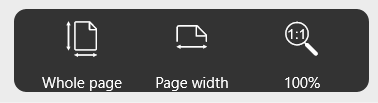
This menu also provides the following options:
Whole page: use it to resize the document to the window so that it is completely visible.
Page width: use it to resize the document so that it fits the page width.
Grapholite supports all device-specific zoom commands for both mouse and touchscreen.
Mouse-specific zoom
When you create diagrams with a mouse, you always see the zoom in and zoom out buttons on the left of your screen. Therefore, you can resize the document at any moment by clicking on them. You can also magnify the document by pressing the Ctrl button and scrolling mouse wheel up (to zoom in) or down (to zoom out).
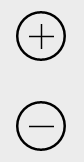
Touchscreen zoom
In the touchscreen mode, no zoom buttons are available on the left of the screen because there are special gestures to resize the diagram. Just spread your fingers to zoom in and pinch to zoom out.