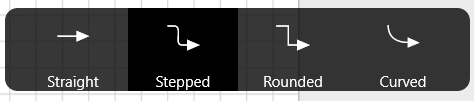Connect
This tool is likely to be used with mouse.
Switch to Connect  in the Tools menu available on the left of your screen. Click a shape and drag a connector to another shape. To keep the
connector attached to a specific port on a shape, drag from a connection port (marked with a little violet cross) of the first shape to a connection port
on the second shape. The connector endpoints turn red when the connector reaches the connections points. This is a point connection. This means that the
connector will always connect only the selected ports even if the shapes are moved on the diagram area.
in the Tools menu available on the left of your screen. Click a shape and drag a connector to another shape. To keep the
connector attached to a specific port on a shape, drag from a connection port (marked with a little violet cross) of the first shape to a connection port
on the second shape. The connector endpoints turn red when the connector reaches the connections points. This is a point connection. This means that the
connector will always connect only the selected ports even if the shapes are moved on the diagram area.
If you want to allow the connector to move around the shape when it moves on the diagram area, click on the center of the first shape and hold until a red pulsating circle appears. Drag to the center of the second shape. When a red pulsating circle appears release the mouse button. This is a dynamic connection. This means that the connector will be able to change connection ports if the shape is moved around.
You can select connector type in the flyout menu at the bottom of your screen; you can make it Straight, Stepped, Rounded and Curved.