Shape Editor Tool
Shape Editor Tool  is used for creating lines and shapes and for editing these lines and shapes.
is used for creating lines and shapes and for editing these lines and shapes.

Switch to the Shape Editor in the Tools menu available on the left of your screen. You will see a flyout menu.
There you can select line type: Polyline or curved line. Click on the corresponding icon to select. Click on the page where you want to begin and then click the end point of the first segment. The line will appear on the second click. You can continue adding segments by clicking on the page.
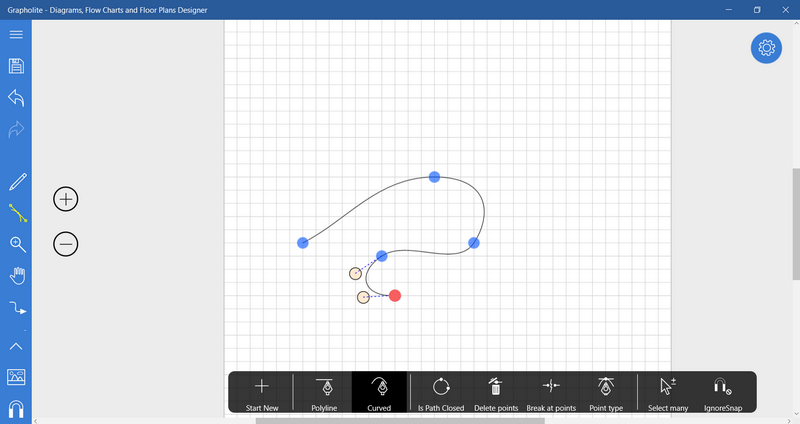
To edit segment trajectory you just need to select with a mouse click or tap on it. You will see blue circles (or a red and blue one) at the end points. You can drag them to change location of the end points. There are also two light pink circles responsible for the line trajectory. Drag them to make a straight line curved.
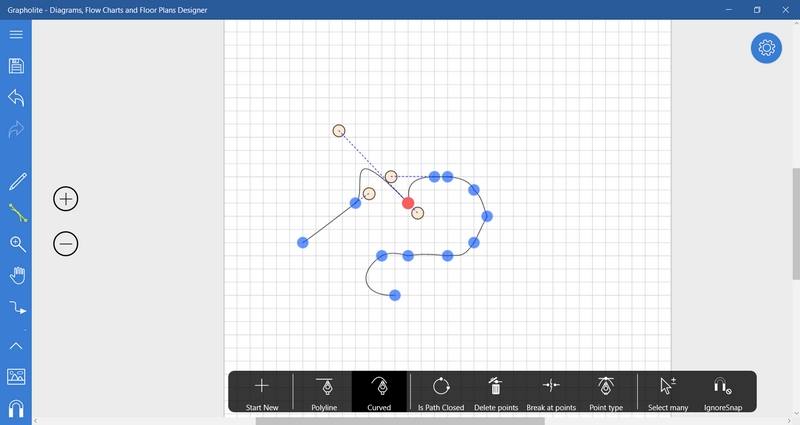
To create a closed path click the last control point on top of the first or select the corresponding option in the flyout menu: Is Path Closed.
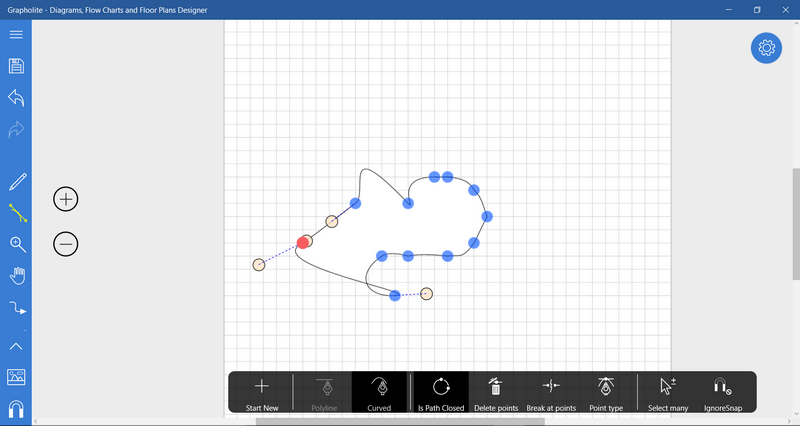
When a control point or points have been selected, three additional options are enabled. Delete option will delete the selected control points. Break at Points will break the line or path at the selected point into two lines or paths. Point type will set type of the trajectory control points that are connected to the selected point: Symmetric – trajectory points connected with a dash line will change symmetrically on the same distance of the selected control point; Smooth – both trajectory points connected with a dash line will change, but the distance from the selected point may vary; Independent – trajectory points will change independently from each other.
Click on the Select many menu item to switch to the multiple selection mode: you will be able to add control points to selection with every mouse click or tap on it. Ignore snap will ignore snap to grid, so you will be able to draw the shapes with more accuracy.
Start new will allow you to finish editing current shape and proceed to creating a new one.
This tool helps creating non-standard shapes and lines to include in the diagram.