Notes (  )
)
You can add notes to any diagram object. After a note is added, it remains together with the object even if it is moved.
To add a note:
1. Select a diagram element you want to add a comment to. You will see that the text box on the Notes panel becomes active.
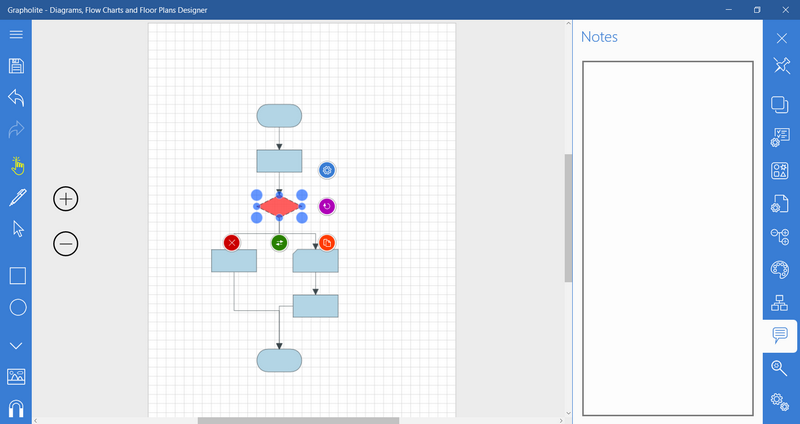
2. Enter your comments. Once you’re done, the corresponding icon indicating that the object has notes will appear net to that object.
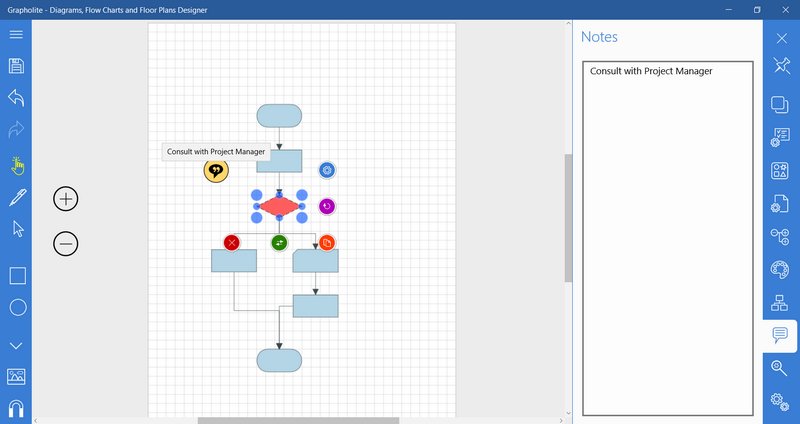
3. To read a note in the diagram just hover mouse pointer over the icon. The pop-up with the comments will appear. Or you can just go to the Notes panel and read the note there.
To delete a note:
1. Select a shape and go to the Notes panel.
2. Delete the note from the text box. The note icon will no longer appear next to the shape.